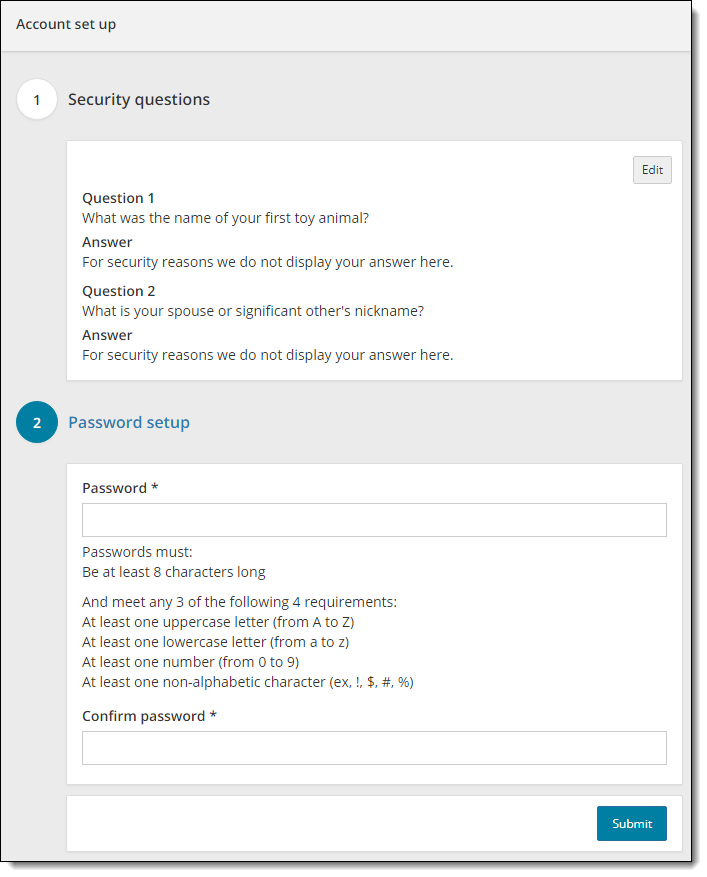First Time Login (Password setup)
First time Navigator users must set up both a Password and Security Questions. You must use the link from the user account created email in order setup your new password. Then you are directed to the setup Security Questions page.
|
Note |
Strong Passwords are required. A password must adhere to the following rules:
Passwords expire every 60 days by default, unless otherwise specified by the client. Passwords may not be duplicated. The system remembers the past 24 passwords. |
- Confirm your Password.
- Click Submit.
The Pearson VUE Navigator Login page is displayed with a message that your account has been successfully set up. ![]()
![]()
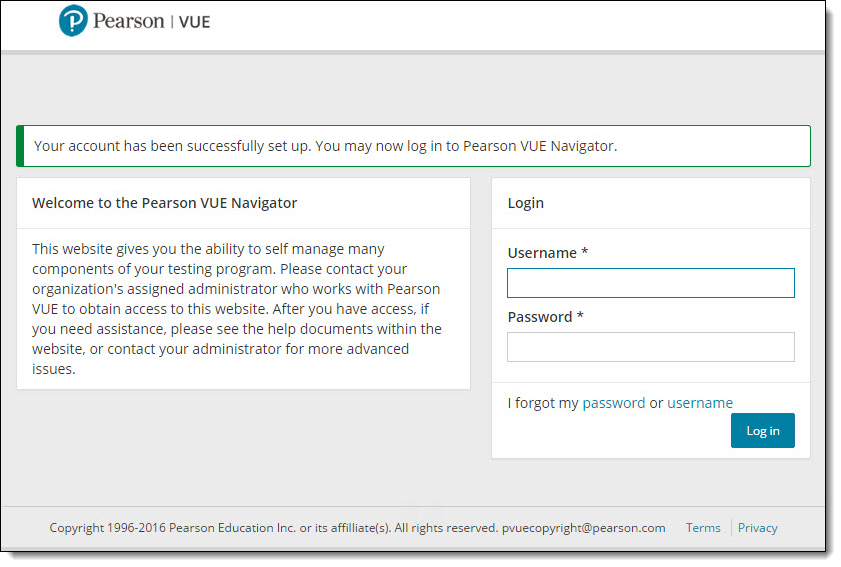
See the Login to Navigator topic to login and use the Navigator applications.
Pearson VUE Proprietary and Confidential