Request a new verification code
Two-factor authentication is required for every Navigator user. You must have a unique username and password, and you must have a verification code for every user account on every browser where the user will log on to the Navigator portal. For example, if you have a user account called johndoe, and you log on to Navigator from Google, Internet Explorer, and Firefox, you must have a verification code for that user profile on each of the three browsers.
- Navigate to the Pearson VUE Navigator URL https://navigator.pearsonvue.com. The Navigator Login page appears.


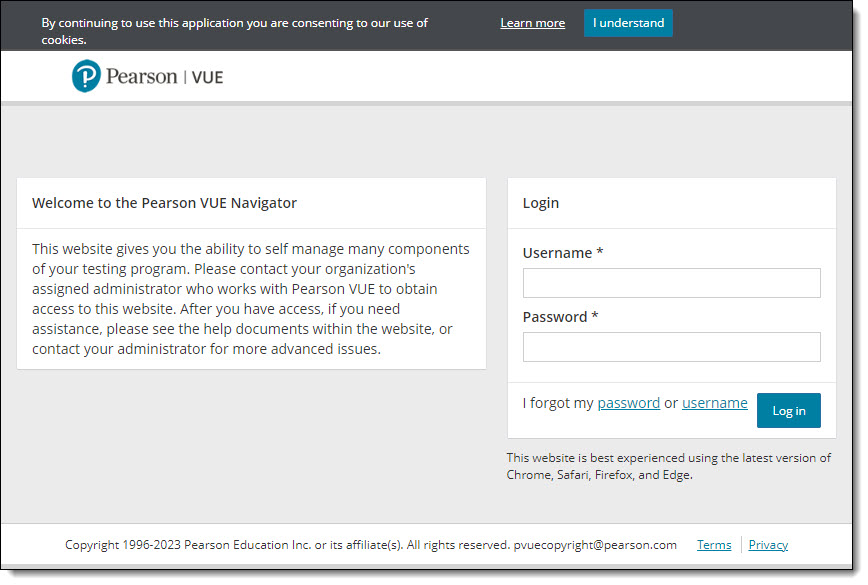
- Enter your Username and Password and click Login.
- If the Two-step verification page appears, a new verification code is issued and emailed to the email address on file for your user profile.


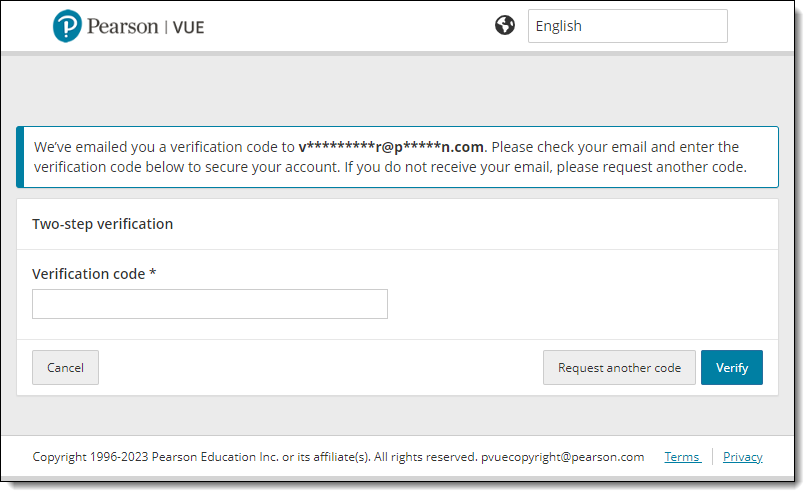
|
Note |
To login to the Navigator portal, you must provide your Username and Password, as well as a system generated Verification code. The verification code is only valid for 24 hours. If you do not use the verification code to login to Navigator within 24 hours, the code expires and you must request a new code. Every user must have a verification code for each browser on each workstation where the Navigator portal is launched. |
- Locate the Verification Code email that was sent to you. If you did not receive an email, click Request another code.


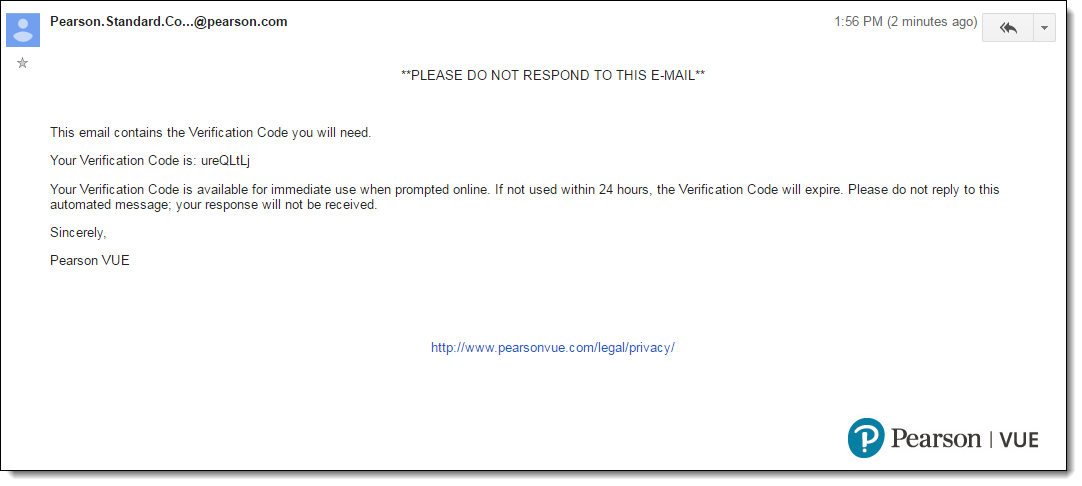
- Copy the Verification Code.
- Go back to the Two-step verification page in the Navigator portal and paste the Verification Code.


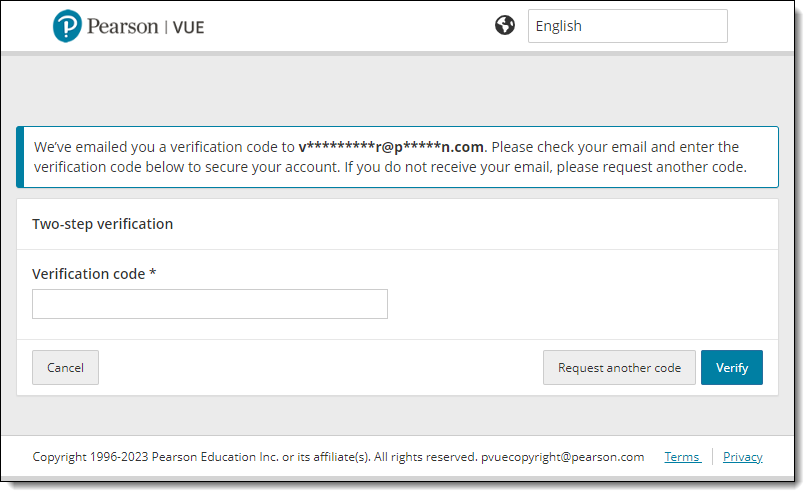
- Click Verify. The Navigator portal landing page is displayed.
Pearson VUE Proprietary and Confidential