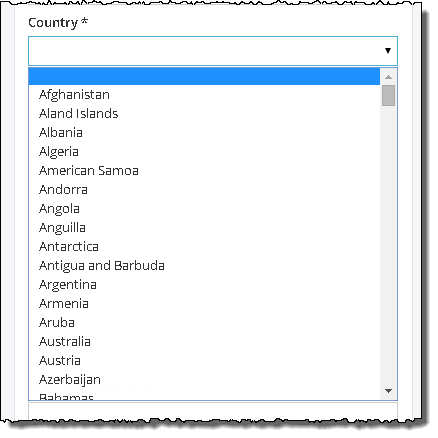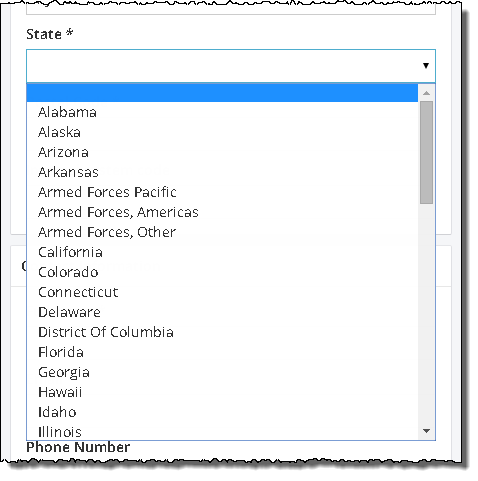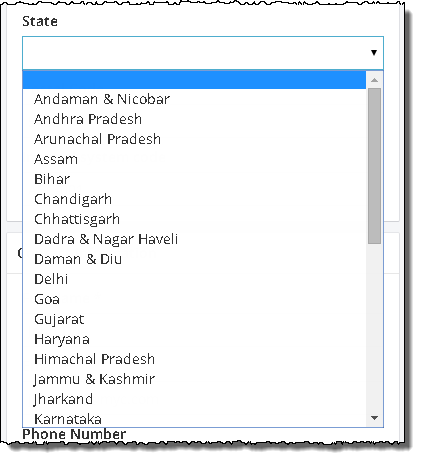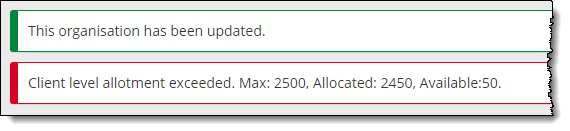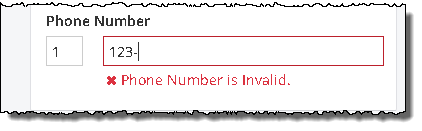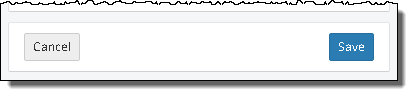Add Organizations
Organizations are third parties affiliated with a client, such as a regional office or subcontractor. You may wish to allow a regional office or a subcontractor to manage test center registrations for candidates.
|
Note |
|
All mandatory fields are marked with an asterisk "*".
Provide Organization General Information
You must provide information for all the mandatory fields. ![]()
![]()
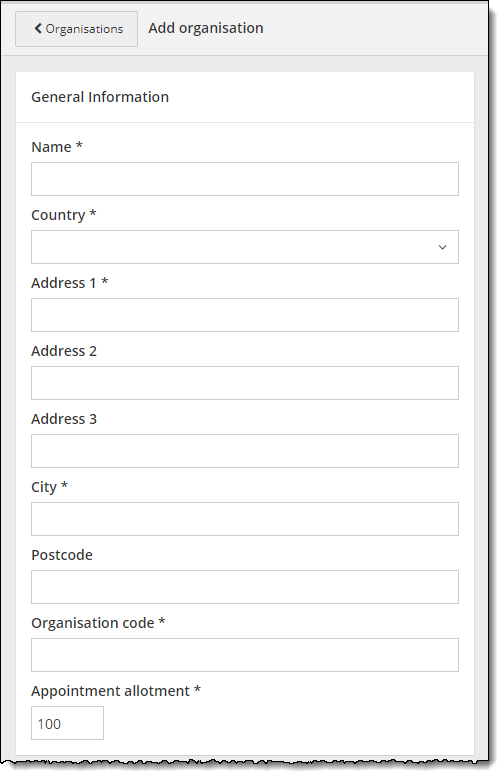
- Enter the business Name for the organization.
|
Note |
For example, "DECEMBER1" and "December1" are the same name. But "December 1" is recognized as a different name. |
|
Note |
Some of the field's mandatory statuses may change depending upon which country you choose. |
- Enter the organization's Address 1.
|
Note |
|
- Enter the optional Address 2 and Address 3 fields if needed.
- Enter the organization's City.
|
Note |
|
- Enter the organization's Postcode if it is mandatory.
|
Note |
|
- Enter an Organization code. The organization code is your unique Business ID for a given organization. This may be an identifier you use in another system.
|
Note |
You must create a code using any combination of characters to provide additional identification or description for the organization. For example: ABC-001
|
- If your organization has an appointment allotment, enter the Appointment allotment. The appointment allotment is the maximum number of open unassigned reservations an organization can have at any given time. If your organization does not use appointment allotments, this field will not be available on the page.
Provide Organization Contact Information
The contact information allows you to identify who your main contact is within the organization. This should be the person you wish to have contacted for any questions related to the organization. You must provide information for all the mandatory fields. ![]()
![]()
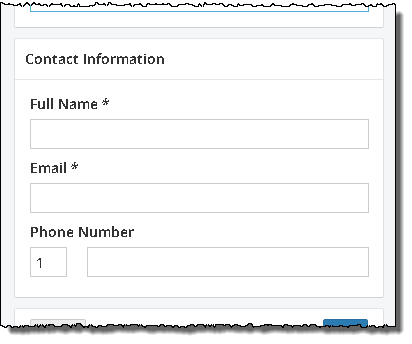
- Enter the Full Name for the contact person.
|
Note |
The Full Name must adhere to the following characteristics:
|
The contact person's information appears on the Organizations list page once you save the organization. ![]()
![]()
Organizations Management list page:
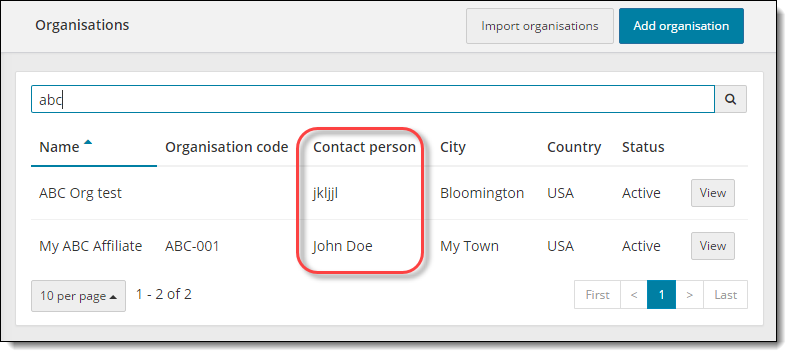
The contact person's information also appears on the Organization details page once you save the organization. ![]()
![]()
Organizations details page:
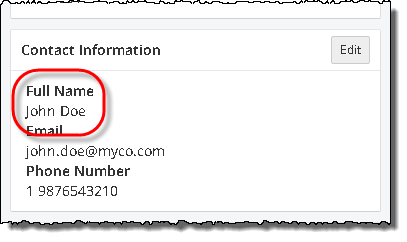
- Enter the contact's Email address.
The email address must be a valid email format. When you start typing in the Email field the error message appears. Once you have typed in a valid email format the message disappears. The system does not verify that you have typed in a valid email address, it just verifies that the format is valid. 

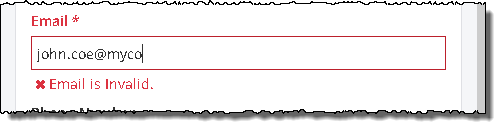
|
Note |
The Email address must adhere to the following characteristics:
|
- Enter the contact's Phone Number.
Save the Organization
Once you have entered all the organization's mandatory information, you may save the organization profile.
The organization is added to the Organizations list. A message states the organization has been added. The organization is placed in the list in alphabetical order by Organization Name. ![]()
![]()
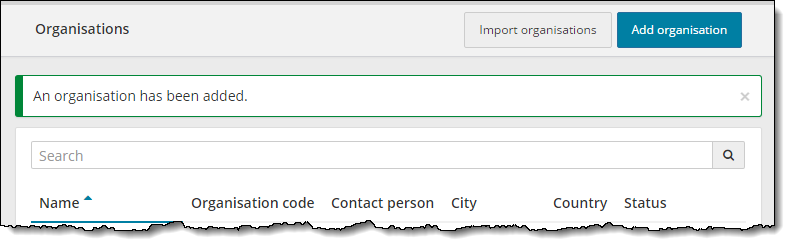
If any mandatory fields are not completed, an error message is displayed at the top of the Add organization page. The mandatory field is highlighted in red and a message appears below the field stating a response is required. 
 You must supply the mandatory information and then save the organization profile.
You must supply the mandatory information and then save the organization profile.
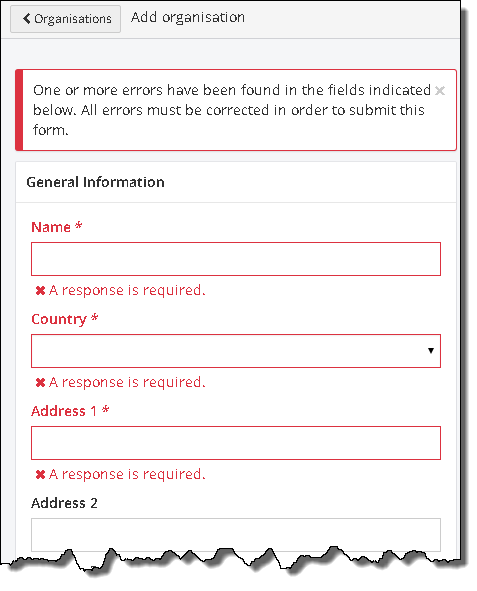
|
Note |
Once you save the organization, there is no way to delete the organization. You may deactivate the organization, but you cannot delete it. Make sure you want to add the organization before clicking the Save button. |
Pearson VUE Proprietary and Confidential