Create Groups
You may wish to associate a number of proctors into a group. For instance, a group of proctors that all work in your North West division could all be grouped together. Groups may also have up to two levels of hierarchy. Within the North West division, you may want to have a subset of States (Washington, Oregon, etc.). First you must create the group and sub-groups, and then you may edit the Proctor account and assign the proctor to the groups.
Open Groups page
- Click the Manage Groups button in the upper right-hand corner of the Proctor Management application.


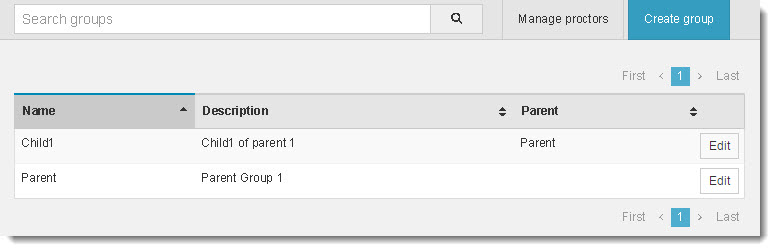
Create a Parent group
- Click the Create group button in the upper right-hand corner of the Search groups page.


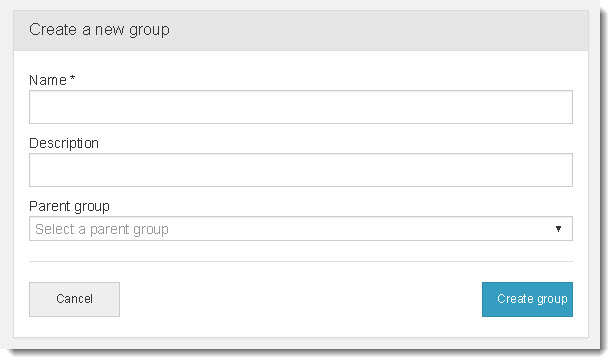
- Enter a group Name.
The name will be used to assign the group to the proctor.
|
Note |
Group names must adhere to the following rules:
|
- Enter a Description for the group.
The description can be used to search for the group. Use a description that will make it easier for you to identify the purpose of the group.
- Leave Parent group blank.
- Click Create group.
Upon successful group creation, a message states that a new proctor group was created. ![]()
![]()
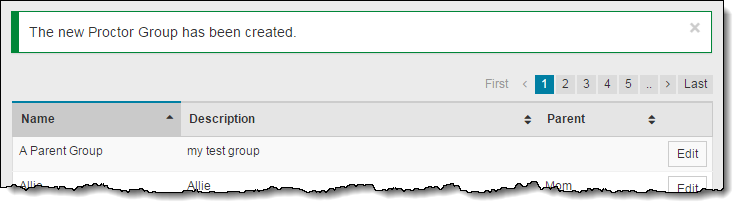
Create a Child group
- Click the Create group button in the upper right-hand corner of the Search groups page.


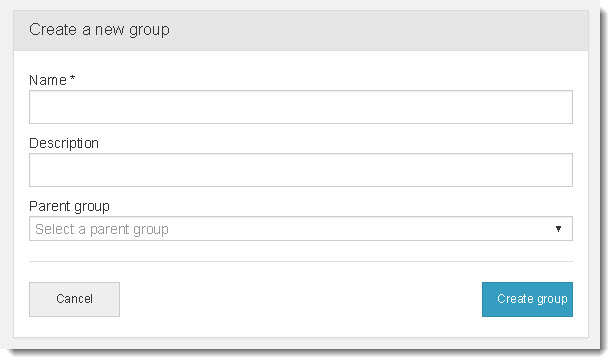
- Enter a group Name.
The name will be used to assign the group to the proctor.
|
Note |
Group names must adhere to the following rules:
|
- Enter a Description for the group.
- Click the Parent group drop-down arrow and select the desired parent group from the list.


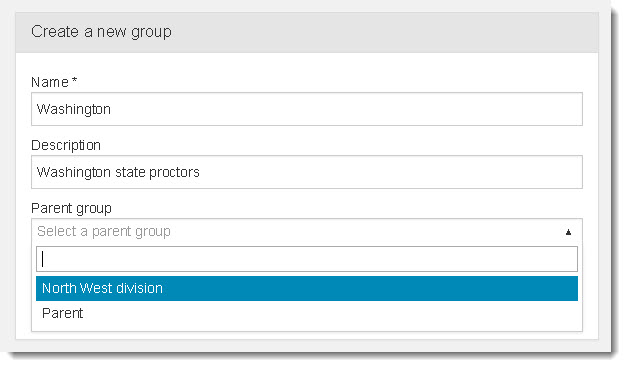
- Click Create group.
Upon successful group creation, a message states that a new proctor group was created. The Parent column lists the Parent group name. 

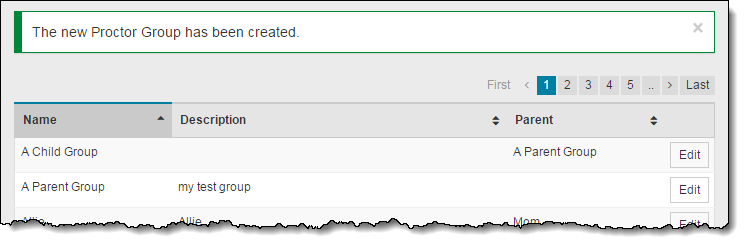
Pearson VUE Proprietary and Confidential