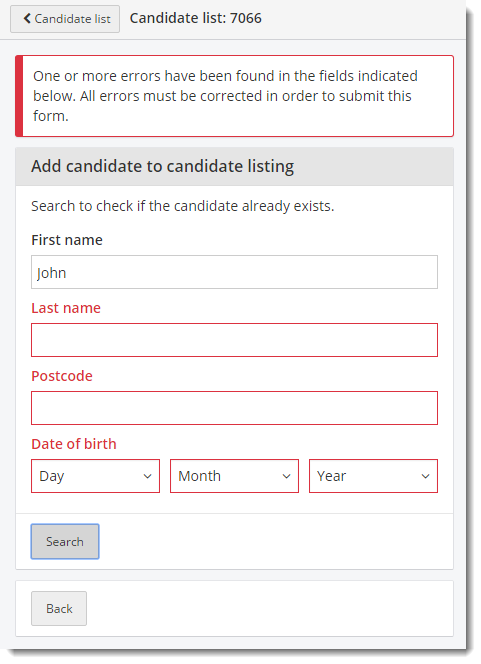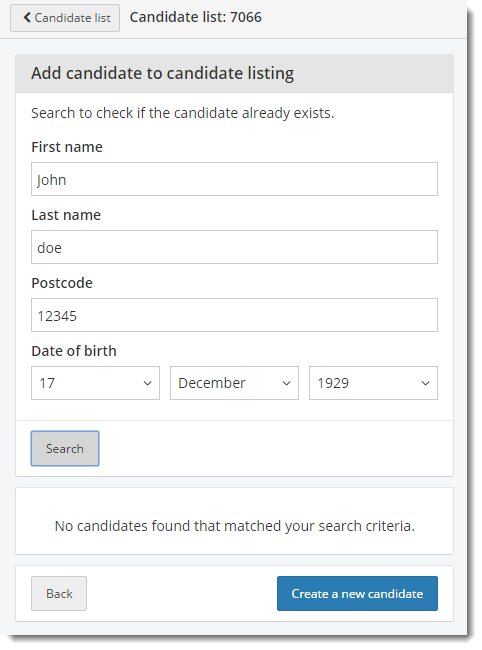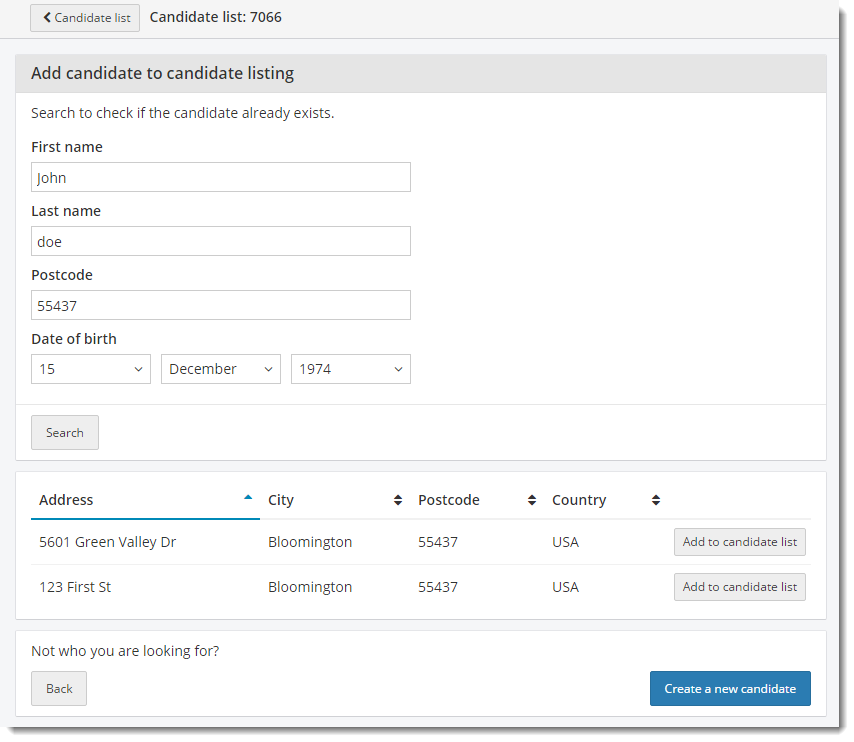Add an Existing Candidate to a Candidate List
To add a candidate to a candidate list, you must first search to see if the candidate exists in the database.
- Open the desired candidate list by clicking the View button.
- Click the Add Candidate button. The Add candidate to candidate listing page appears.


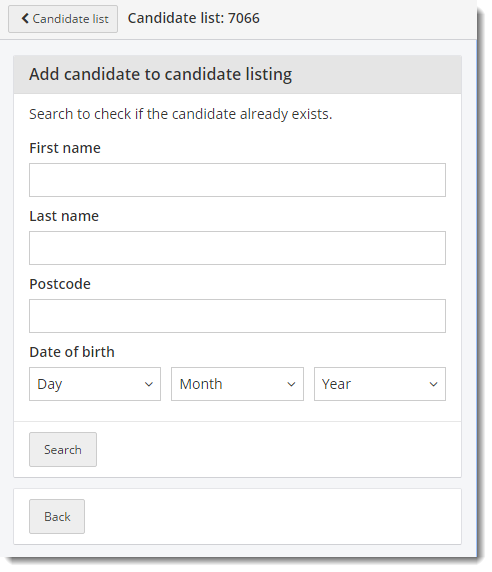
|
Note |
All four fields are required. |
- Enter the candidate's first name in the First name field.
|
Note |
You must type in the exact First name and Last name or the search will not locate the candidate. Partial matches are not located in the search. |
- Enter the candidate's last name in the Last name field.
- Enter the candidate's zip code in the Postcode field.
- Enter the candidate's Date of birth by selecting the Day, Month, and Year from the drop-down lists.
- Click Search. Only candidates with a match to all four fields are returned in the search results.
|
Note |
The candidate is added to the candidate list. 
 When multiple candidates are added to the candidate list, the candidates are listed in ascending order by Candidate ID. The exam column is blank because the candidate has not been registered for any exams on this candidate list.
When multiple candidates are added to the candidate list, the candidates are listed in ascending order by Candidate ID. The exam column is blank because the candidate has not been registered for any exams on this candidate list.
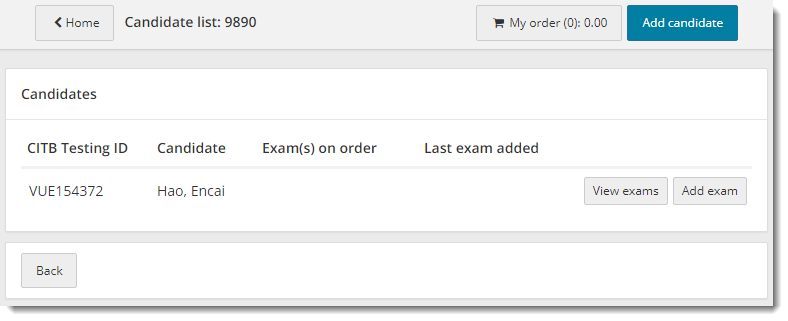
Pearson VUE Proprietary and Confidential