Create Candidate Lists
Candidate lists are used to gather a group of candidates together so you may register the candidates for exams, reschedule their exams, or cancel their exam registrations. You may import candidates already within the Pearson VUE system into a candidate list or you may create a new candidate profile and add them to a candidate list.
When you first access the Scheduler application, the Home page opens with the candidate lists that have already been created. If you have not created any candidate lists the list will be empty. 
 From here you can create a new candidate list or edit an existing candidate list.
From here you can create a new candidate list or edit an existing candidate list.
No Candidate lists created
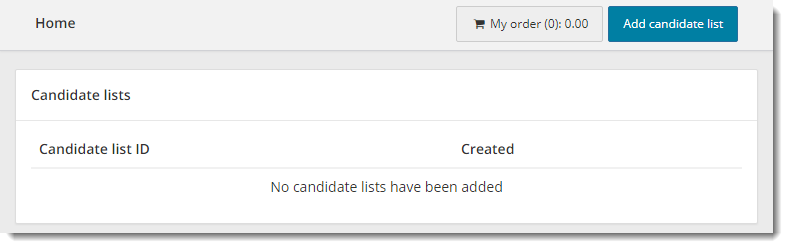
List of existing candidate lists
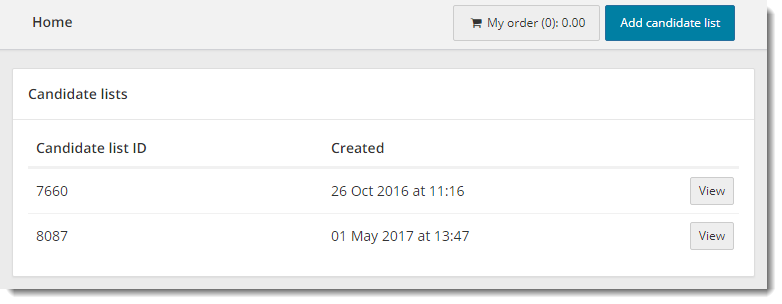
You are only allowed to see candidate lists you created. You cannot see candidate lists created by other users.
- Click Add Candidate list on the Home page.
- A new candidate list is created. An ID number is automatically assigned to new candidate lists.


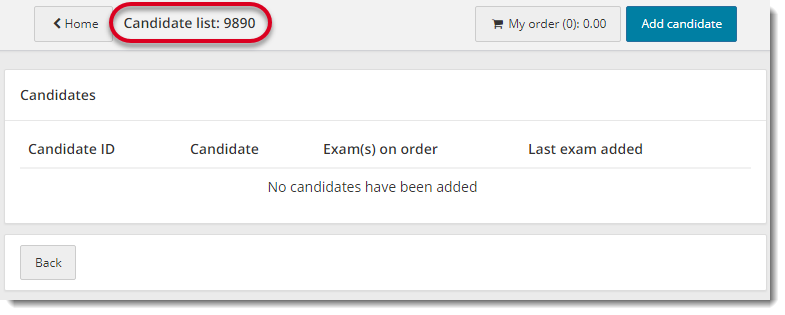
- If you wish to add candidates, click Add candidate. The Add candidate to Candidates page appears.
- Click the Home button to return to the Home page. Your candidate list is now listed on the Home page.


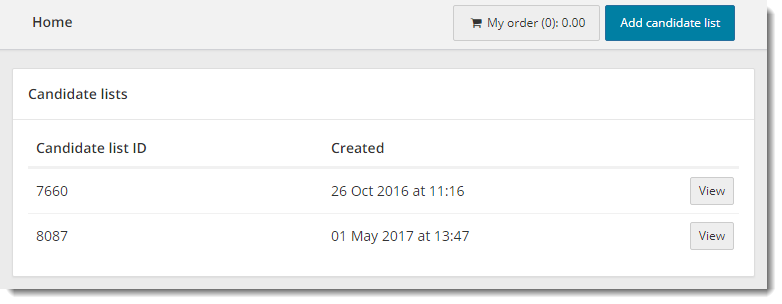
|
Note |
There is no way to name your candidate list. It is identified by the Candidate list ID. The candidate lists are sorted in descending order by Candidate list ID. Once you add a candidate list, there is no way to delete a candidate list. So make sure you want to add a candidate list prior to clicking the Add candidate list button. |
Pearson VUE Proprietary and Confidential