Reschedule an Exam
If an exam is in a state where it can be rescheduled or cancelled, the Reschedule exam and Cancel exam buttons appear at the top of the page. 

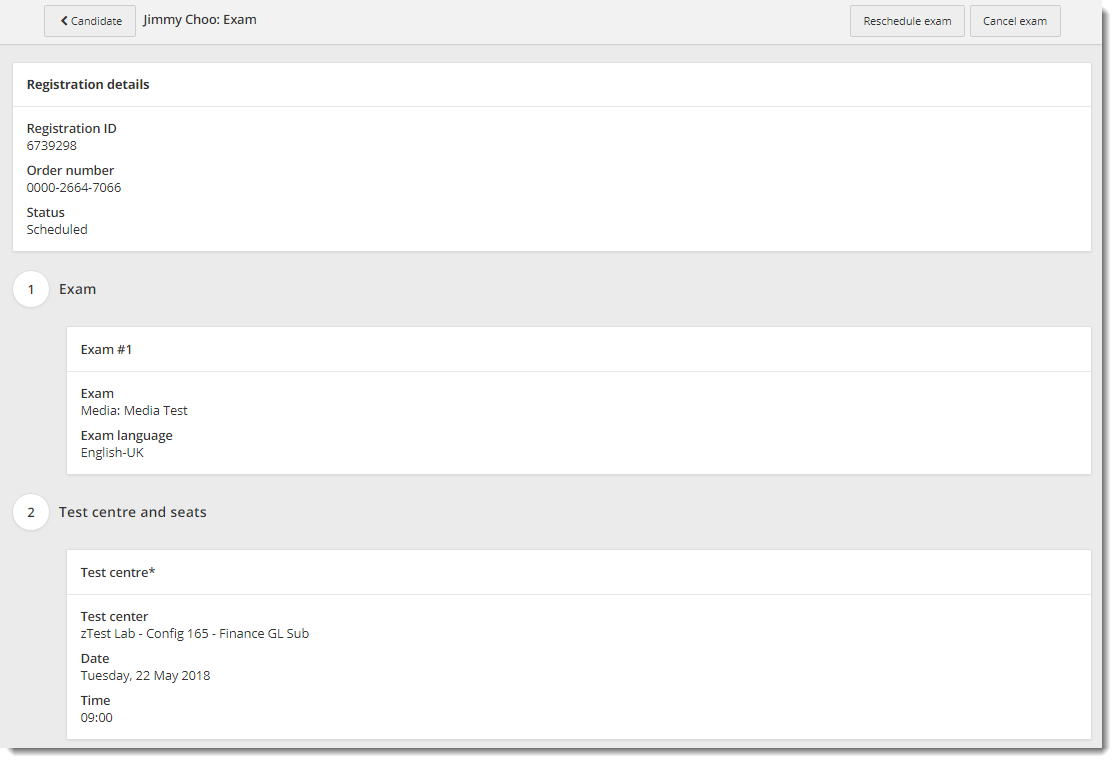
|
Note |
Exams are treated as separate exams as soon as they are added to an order. Be aware that if you reschedule an exam that was scheduled as back-to-back, the consecutive relationship between the two exams is not preserved. If you need to reschedule back-to-back exams, you must cancel both exams and schedule them in a new order. See Cancel an Exam Registration for details on cancelling an exam. |
- Locate the desired candidate list and click the View button.
- Locate the desired candidate on the candidate list and click the View exams button.
The exams are listed in descending order by exam appointment date. The exam date, name of the exam, selected test center, and current status of the exam are listed. If a new candidate has just been created the candidate Exams page is empty. The various exam statuses include scheduled, delivery successful, delivery failed, no show, cancelled or unknown. 

New candidate empty exams list
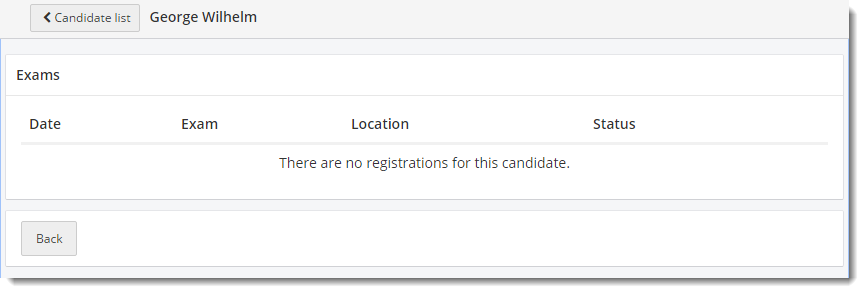
Candidate profile with exam registrations
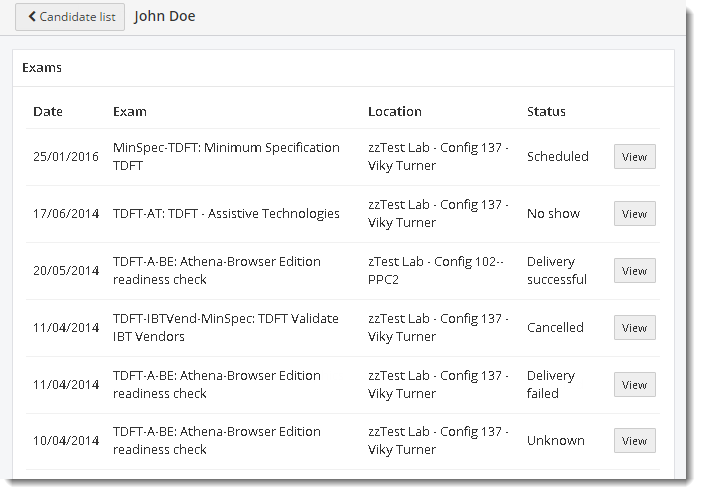
You may select a different test center, date and exam start time when you reschedule an exam.
- Click Reschedule exam. The Test centre and seats section opens in edit mode.



- Enter an Address in the Search by Address field and click the Search
 button.
button. - Click the Select button for the desired test center.
- Click the desired date on the calendar.
- Locate the desired time slot and select the number of seats you wish to schedule from the Selected seats drop-down list.



- Click Save and review. The Reschedule review page appears. The Reschedule review page lists the rescheduled exam details including the order number, the candidate name, the Candidate ID, exam name, if there are accommodations on the exam, test center, exam date and start time, and the Registration ID.



- Click Submit reschedule. A message states your exam has been rescheduled.


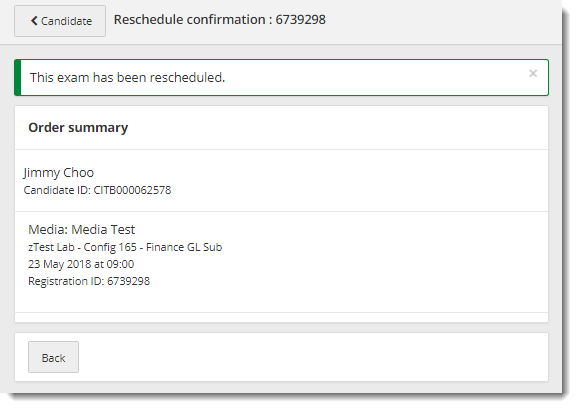
- Click the Back button. You are returned to the exam details page.
Pearson VUE Proprietary and Confidential