View Organizations
The organization details page allows you to see the General Information about the organization, the Contact Information, and a list of the users associated with the organization. ![]()
![]()
Organization details page without any users added:
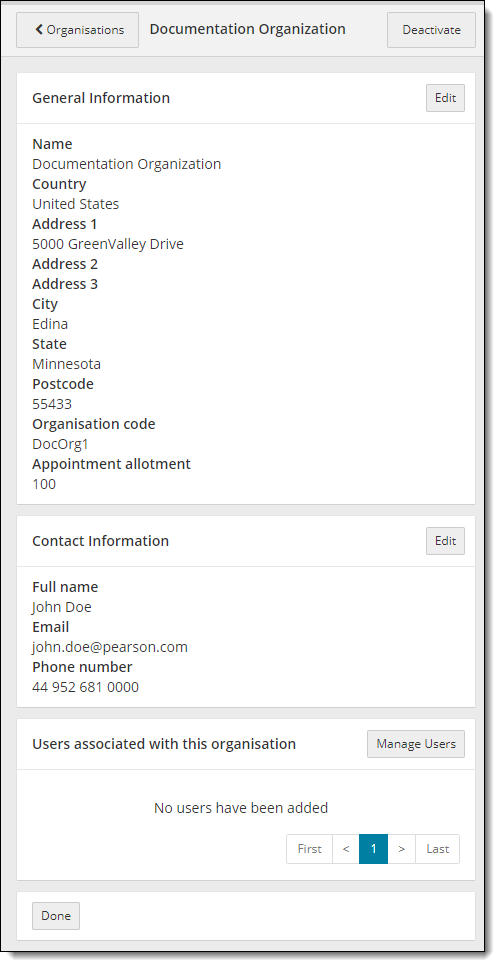
Organization details page with users added:
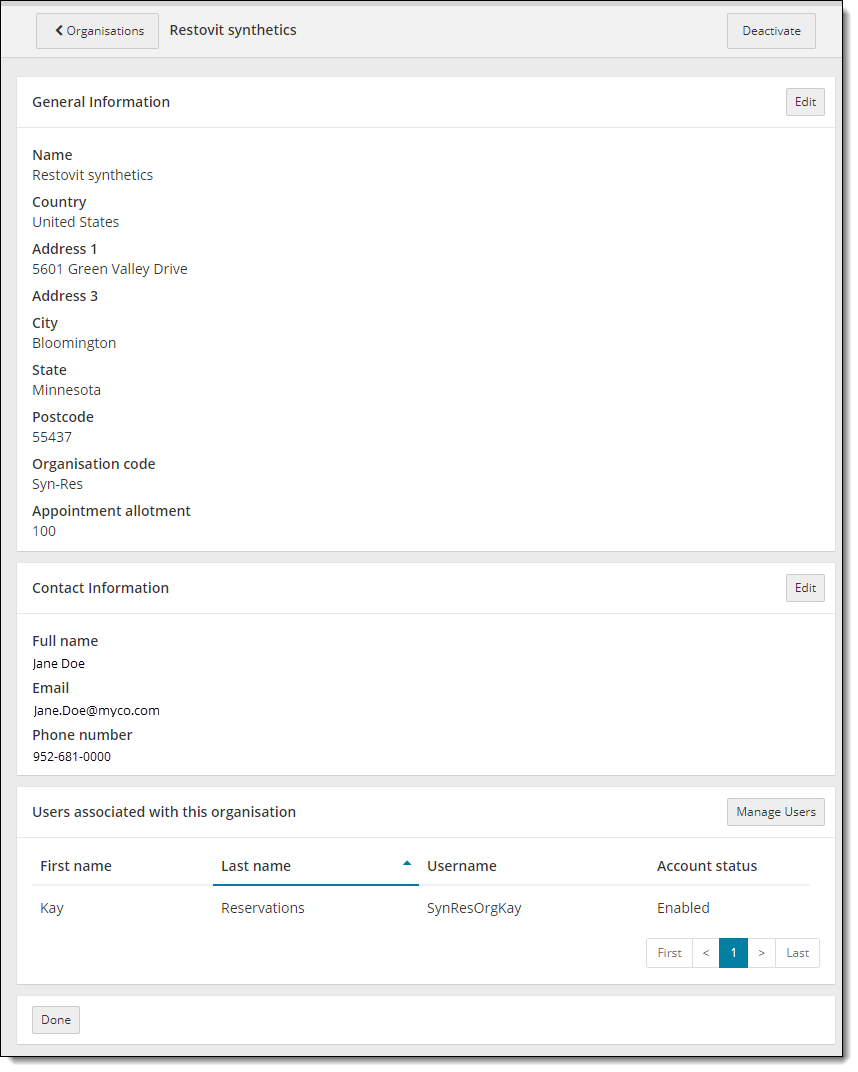
Edit organization general or contact information
- Click the Edit
 button in the General Information or Contact Information sections.
button in the General Information or Contact Information sections. - See the Edit Organizations topic for specific details.
Manage organization user accounts
You may add user accounts for the selected organization and edit their permissions by clicking the Manage Users button. This section lists the First name, Last name, Username and Account Status of any user accounts currently associated with the organization. You are giving the organization user permission to manage candidate registrations on behalf of a client, or to find a candidate and create an affiliation with them.
- Click the Manage Users
 button in the Users associated with this organization section.
button in the Users associated with this organization section. - See the Users List topic for details.
Return to the Organizations Management list
Once you are finished viewing the organization details, you may return to the Organizations Management list.
- Click the Organizations
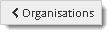 button in the upper left-hand corner, or
button in the upper left-hand corner, or - Click the Done
 button on the bottom of the page.
button on the bottom of the page.
Pearson VUE Proprietary and Confidential